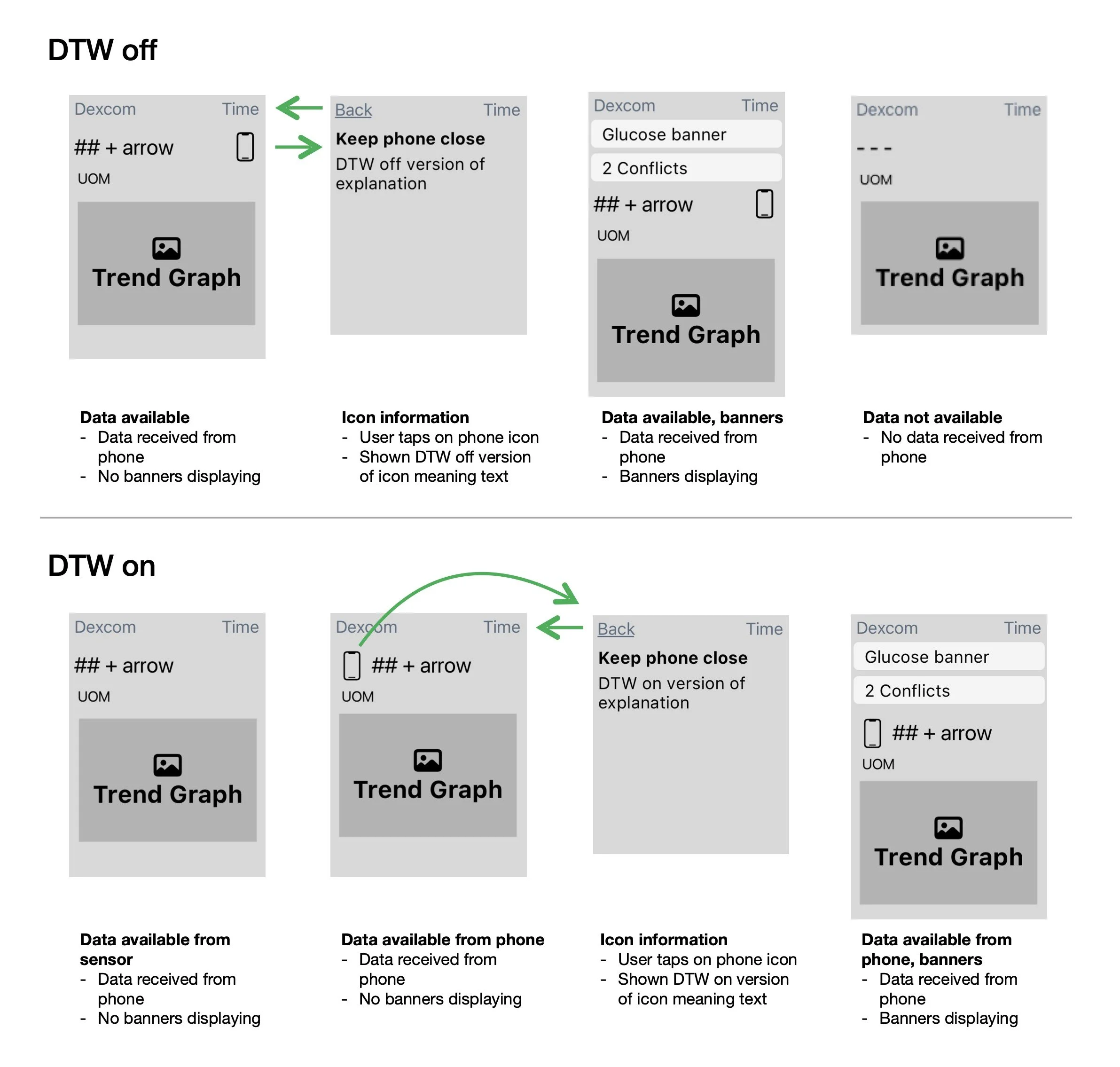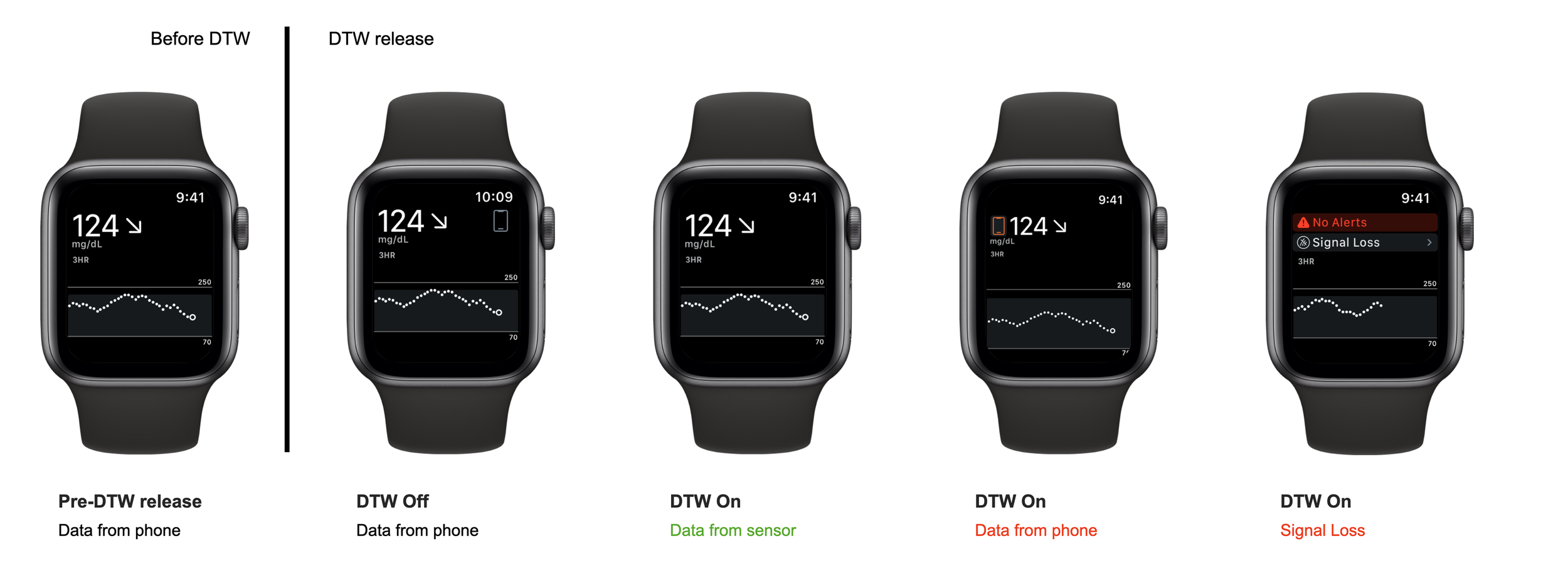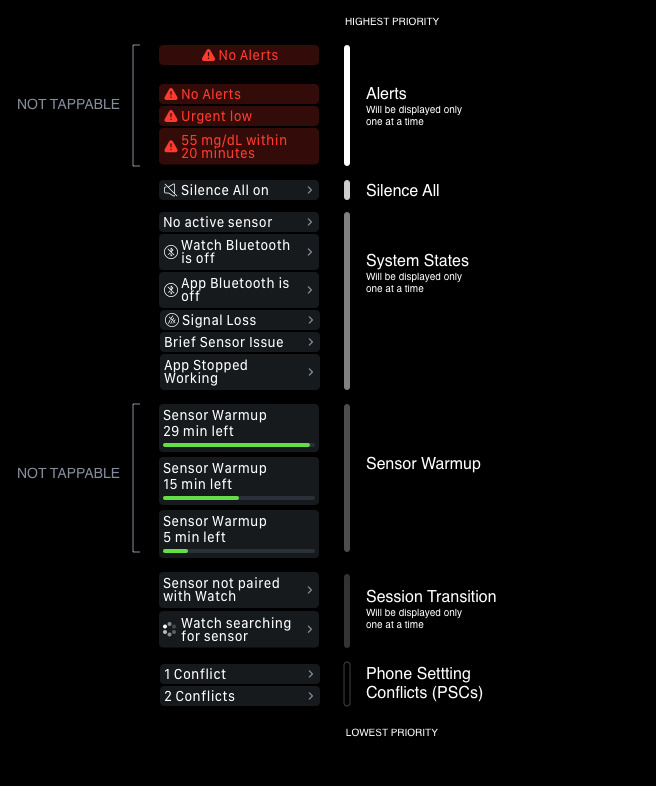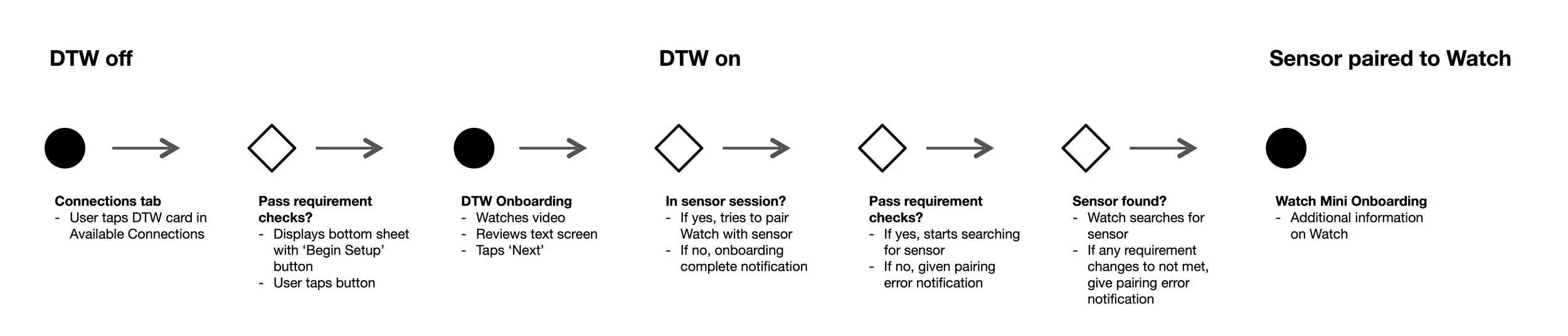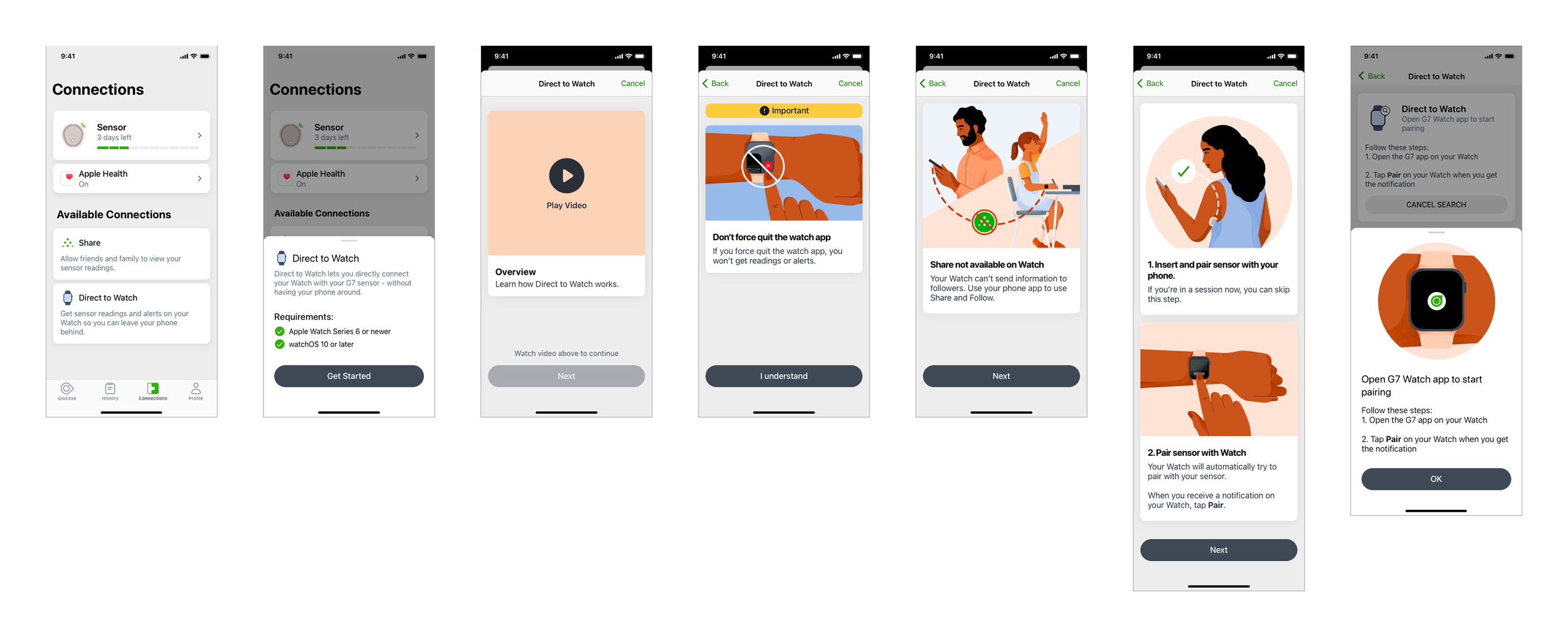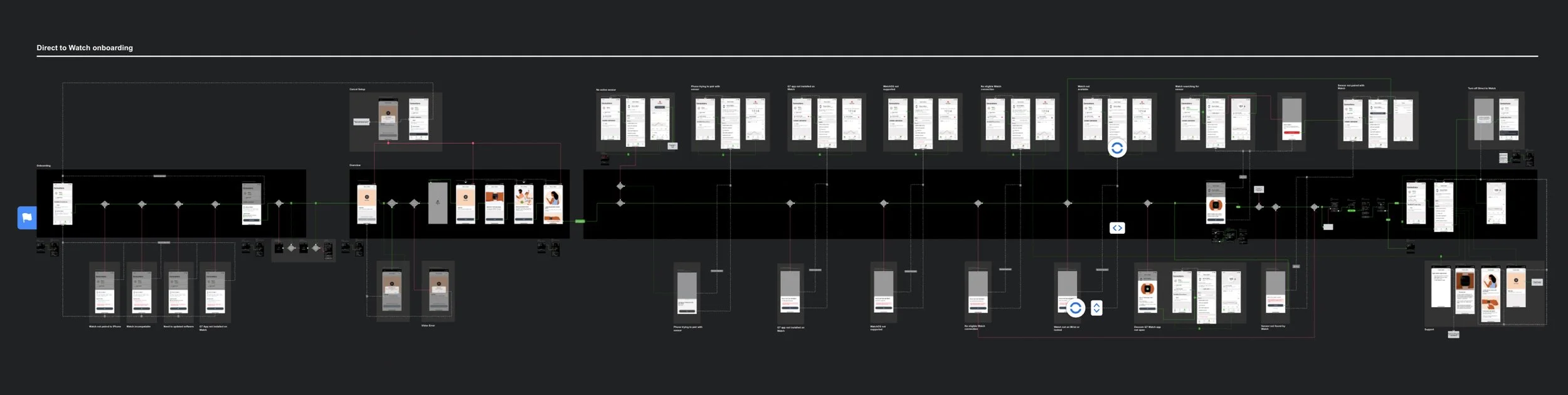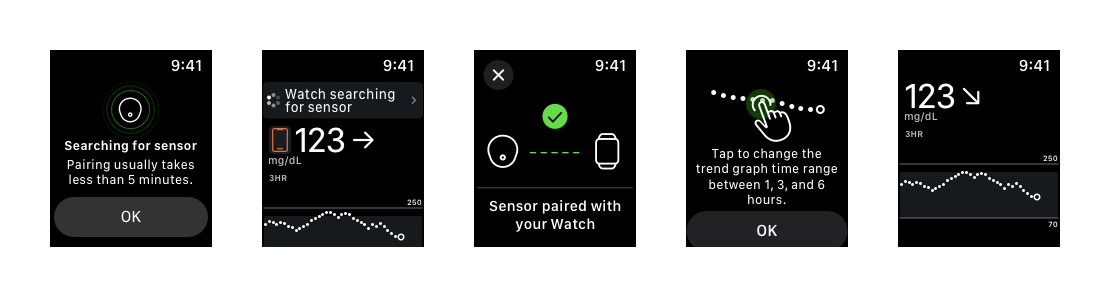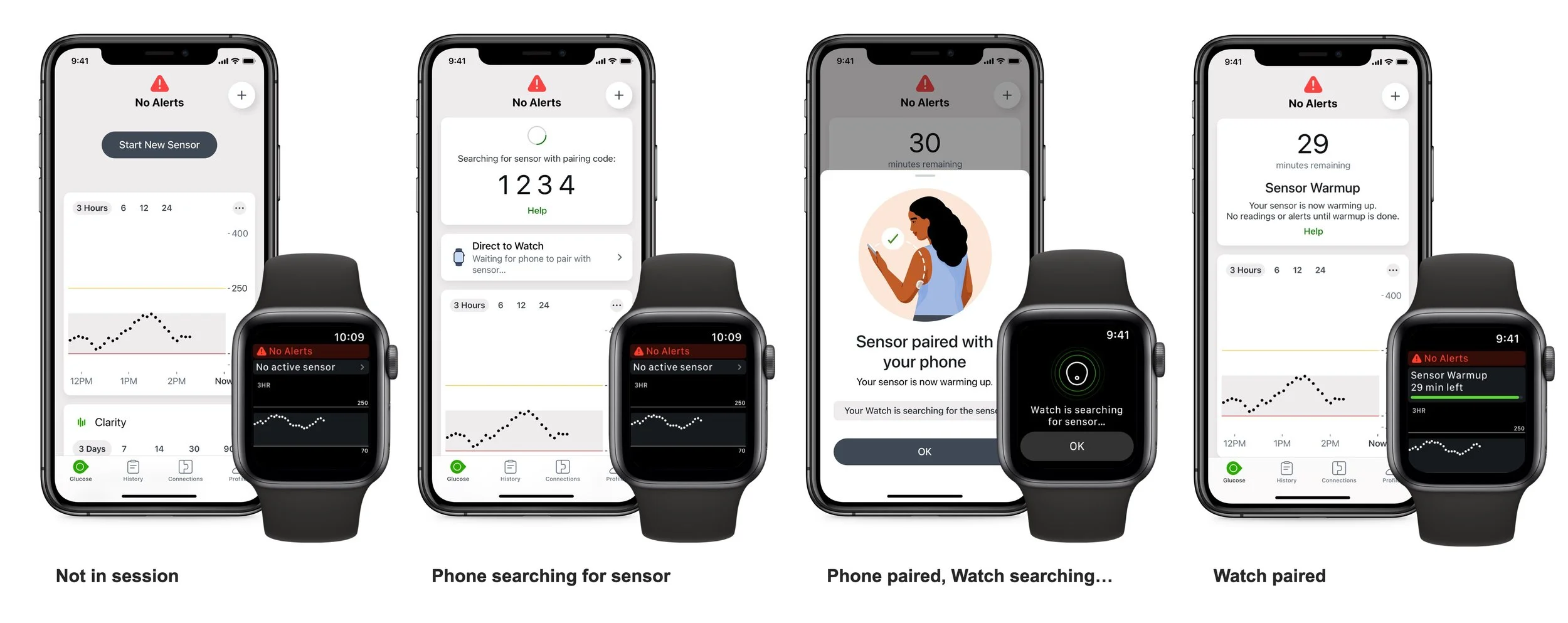Direct to Watch
Enabling G7 users to leave their phone behind
Summary
Direct to Watch (DTW) gives users of Dexcom’s G7 continuous glucose monitor (CGM) system a new way to get sensor readings and alerts on their Apple Watch, even when their phone is not with them. It gives people with diabetes the freedom to do things like go for a run with one less device and still be able to manage their condition effectively.
Providing this functionality meant extensive design and development work on our iOS watch app. It also required conversations with Apple, resulting in watchOS changes to enable safety-critical risk mitigations. These were needed for proper handling of use cases involving alerts, system state handling, and communication between devices that were critical to gaining global regulatory approval.
Press coverage of our launch in The Verge. Dexcom was the first to get FDA approval for this type of feature.
My Role
I was half of the design team for the initial release of DTW. Phil Henzler, the head of our User Interface team, and I worked closely together to define the launch version.
I was responsible for defining the User Experience, generating documentation, clarifying feasibility questions, and aligning with Phil on the visual design and implementation details. I worked with the Quality team on the System Hazard Analysis that captured safety risks, then designed the needed mitigations. With DTW requiring a new submission to the FDA, I worked with the Human Factors and Regulatory teams to define critical tasks for formative and summative testing.
Apple referenced Dexcom during WWDC 2017.
Background
Work on DTW dated back to 2017 when Apple featured an image of the Dexcom watch app during their WWDC keynote presentation. Dexcom worked on a DTW integration for the G6 system. Yet for a variety of reasons, it was never able to get the feature to market.
I was one of several team members who lobbied extensively to make the feature a reality with G7. Starting in 2021, we chipped away at the technical and business challenges that remained.
User Needs
People with diabetes quickly learn that living with the condition requires you to always carry a fair amount of things with you at any time. Before CGMs, that meant carrying your blood glucose meter. Now Dexcom users know to always bring their phone. Many patients also carry some form of quick sugar (fruit bar, candy, etc.) should their glucose go low. While not a huge amount of things, these are examples of the reality of managing a chronic condition and never being able to be free from it.
Through user testing, we saw that most people who used our watch app assumed their data came directly from the sensor. But being a standard Apple companion app, the watch experience relied on the phone being nearby to provide data. Our alerts were all triggered by the phone app as well.
Research also showed a very high percentage of our watch users wanted DTW functionality. It was also seen as a highly desired feature for those on other CGM systems, potentially one that would make them switch to Dexcom.
Technical Considerations
Adding DTW support required a significant expansion of our watch app functionality. Key features like the sensor communication, cloud calls, and the alerts engine all had to be duplicated.
A key constraint that developers raised was run time. The Watch’s battery budget is a huge concern for Apple. Functionality that might exist on the phone is often constrained in watchOS if it contributes to battery drain. This in turn influenced the design. We needed to make users aware when they needed to foreground our app in order for us to initiate things like pairing the sensor to the watch.
Another aspect that required design and development work was thinking about the experience as a whole for the user. Apple controls things like where a notification is sent when a user has both their iPhone and Watch with them. This can lead to edge cases for things like our Signal Loss alert (more on that later).
Considerations for DTW designs
Sensor: The hardware is able to pair with up to 3 devices.
Phone: The G7 phone app supports the full set of functionality.
Watch: A convenient, discrete way for users to review their data. Yet display size constraints requires thoughtful use of space.
Cybersecurity: Required checks in the background for each element of our system.
Notifications: Alerts are an essential part of the G7 experience. Yet Apple controls which device is notified first. Dexcom’s alerts ecosystem also needed new considerations for use cases like notifications for Signal Loss on one display device while another is still getting readings.
Data display: Backfilling of data is possible across devices if either the phone or watch loses its direct connection.
Watch complications: Requires choices on what information is shown on the watch face and consideration for the refresh rate of these widgets.
Battery: Handling to address Apple’s limitations on watch runtime out of their concern for battery budget.
Interface updates
With the introduction of DTW, we made changes to the main interface of our watch app. For users who hadn’t yet activated the feature, we introduced a light gray phone icon that appears to the right of the current glucose value and trend arrow. It makes people aware that they need to keep their phone close to get readings and alerts (our content design team communicated this to users as ‘see a phone, need your phone’). When that icon is tapped, it also makes them aware that the DTW feature is available.
Once users activate Direct to Watch, the main interface is updated on their watch. When the feature is working as intended, there is no display of a phone icon.
In a situation where the watch loses its direct connection to the sensor, an orange phone icon will appear to the left of the glucose value. When a user taps on the icon, it communicated that DTW is currently not working as intended and that they should keep their phone close to continue getting readings and alerts. The app will work to restore the direct connection with the sensor in the background.
With DTW, the watch app now supports the display of more information. We introduced a new system of banners to communicate more states on such a small form factor, allowing for the mirroring of key information shown on the phone app. Tapping on a banner provides detail screens with additional information.
We also updated our watch complications to provide more information from the main watch face.
With Direct to Watch we introduced a new system of watch banners. These make thoughtful use of the limited display space. They are listed above in priority order. A user may be shown multiple banners based on the state of their system and glucose. Some banners are tappable, providing access to additional information.
Aligning with the Core G7 Experience
The G7 phone app is designed to be a scalable system. It contains a Connections tab which serves as a mini app store. A user can learn about new features that extend the core CGM experience. Turning new functionality on often requires a feature onboarding that educates the user on basic and safety-critical functionality.
Our DTW onboarding explains to users that they must first pair their sensor with their phone, then the app will pair with the watch (Apple requires a prompt on each device for the user to allow the pairing). We also explain to users that if the watch temporarily loses data directly from the sensor, it can still get readings from the phone (a phone icon appears to reinforce the message).
Our launch version of DTW requires that key functionality like starting and ending a sensor be handled on the phone. Adjustments to settings like alerts also must be done on the phone, with the changes then synced to the watch.
An overview of how a user can complete the feature onboarding to activate Direct to Watch and pair their first sensor.
To start activation of DTW, a user goes to the Connections tab in the G7 phone app and taps on the Direct to Watch card. Dexcom worked with Apple to update how their Critical Alerts work. As a result, we need a minimal version of iOS and watchOS (which maps to certain Watches that support that version). The user must install and foreground the G7 watch app for Dexcom to get runtime there to do the requirements check.
When a user meets the requirements, they can start the feature onboarding. It begins with a video that explains the difference between the standard experience (where a user needs their phone to get watch app data) and DTW. After a risk mitigation screen and a note about Share support (not available on launch), we explain to users the sensor pairing process.
After tapping Next on the second to last screen, the DTW onboarding is compete and the feature is active.
At that point, if a user is currently in a sensor session, we initiate an attempt to pair with the watch. The app prompts them to open the G7 watch app so that we can get runtime to initiate pairing. Apple does require a Bluetooth pairing confirmation on both devices.
Direct to Watch onboarding flow on the phone.
The experience on the watch during pairing for the first time.
Once the pairing process is initiated, the user can see messaging on their Watch (screen 1) . If they tap OK, they are shown both a searching for sensor banner and also an orange phone icon to the left of their current glucose reading (screen 2).
After pairing, users are shown a success message (screen 3) and a one-time explanation of how to adjust the trend graph display time range (screen 4) .
When DTW is enabled and working successfully, there is no phone icon displayed (screen 5).
Session Transition
Session transition screens across the phone and watch.
We added consideration for Direct to Watch in the main session transition experience.
To start a new sensor, the user starts on the phone. There they enter the pairing code.
While the phone is searching for the sensor, a new DTW card also displays. It communicates to users that the watch will begin pairing after the phone is paired.
Once the phone is paired, the DTW card on the Glucose tab updates to indicate that it is trying to pair.
Risk Mitigation
DTW required a regulatory filing with the FDA because it was seen as a significant addition to the app that now allowed the Watch to become a primary device for viewing data. Our Human Factors team conducted multiple rounds of formative and summative testing.
These were largely driven by safety concerns about our alert functionality. Our risk mitigations including our alerts sounding for certain critical alerts such as an Urgent Low glucose (55mg/dL or below) and an unexpected sensor failure. Apple had created a category of notifications years earlier called Critical Alerts. These notifications always sound, even when the user has Do Not Disturb on. Yet for their watch implementation, these didn’t sound when it was off wrist or locked. It became a critical task that, for example, when the user is charging their watch and their phone is not nearby that the alert still sounds. Through collaboration with Apple, we were able to get their Critical Alerts notification functionality updated in watchOS 18. As a result DTW requires using this version of the operating system (which also requires users to have a watch that is new enough that it supports this version of watchOS).
Feedback on launch
After years of waiting, our users were thrilled when DTW finally launched. We were excited that the work was worth it. People found the experience to be usable, showing that our iterations and testing had paid off.
A screenshot from a user’s YouTube video walkthrough after launch.
Future State
There are many features in our backlog for Direct to Watch. First and foremost is support for WearOS, challenging in a different way because of Android’s (mostly) round displays.
Another highly requested feature is support for our Share feature that sends data to the cloud so that friends and family can remotely monitor the data through our Follow app. As noted earlier, this will require handling that addresses Apple’s battery budget concern. Yet with many school districts now blocking students from bringing phones into the classroom, we’re driven to bring Watch support to market so that parents can continue to be informed on their kid’s health state
There are even more ideas on features to support on the Watch. While we’d love to add them all, implementation will also depend on adoption of DTW by our user base.
Lessons Learned
Work on the Watch was interesting for a variety of reasons. First, designing for such a small form factor is a great challenge. It requires efficient use of space and careful decisions about what the app should support. While we can entertain the idea of moving all functionality to the Watch, users are likely not looking to do everything related to their Dexcom experience there.
This project also required close coordination with our developers. They spoke of Apple providing a more limited set of tools to them for watch app development than on the phone. Most often those omissions seemed intentional, but occasionally it seemed that certain phone functionality wasn’t mirrored on the watch for any clear reason. Our conversations with them continue, including our submission of more watchOS update requests.
Ultimately DTW was another example of a project that required design diplomacy. Working closely with our Product Manager, we had to make the case repeatedly for resourcing the project until it launched. Luckily we were able to gain support from key members of leadership, making it clear to the skeptics that this project would move forward.
In the end, this is a win for our users. DTW provides some freedom from the daily burden of living with diabetes. A small win like going for a run and leaving your phone behind is important. One by one, features like this can help people stay healthy and spend more time focused on other things in their life than their diabetes.